Screenshot function secretly implem...
27
02
Screenshot function secretly implemented in "Google Chrome" ~ Let's use it immediately
In "Yajiuma no Mori", we will tell you about a wide range of topics that are not limited to news and reviews.
Screenshot function secretly implemented in "Google Chrome"When asked to list useful functions that "Microsoft Edge" and "Firefox" do not have in "Google Chrome", the first thing that comes to mind is screenshots. It's a function.
In the case of "Microsoft Edge", by using the [Web Capture] command in the right-click menu of the browsing screen, you can capture the entire web page or a selection range, freely annotate and save it. You can also copy it to the clipboard or save it in the "Collection" function.
[Web Capture] command of "Microsoft Edge"In the case of "Firefox", the command "Take a screenshot" is prepared in the right-click menu of the browsing screen (try it in an empty place!). I'm here. Although there is no annotation function, it is unique in that you can specify and capture HTML elements, not just the entire web page or selection.
"Firefox" [Take screenshot] commandIn addition, "Opera" and "Vivaldi" are naturally equipped with a screenshot function. Why doesn't Chrome have a screenshot function?
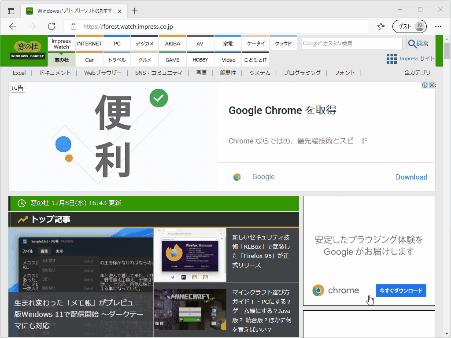
Actually, a similar function has already been implemented in "Chrome", and it can also be used in the stable version. However, it is only provided as an experimental feature and is disabled by default.
If you want to try it, first enter "chrome://flags" in the address bar and press the [Enter] key. You'll be taken to a page called "Experiments." Look for the "Desktop Screenshots" flag, toggle it to Enabled, and restart your web browser. You can also jump directly to the "Desktop Screenshots" flag by typing "chrome://flags/#sharing-desktop-screenshots" in the address bar.
Enable the "chrome://flags/#sharing-desktop-screenshots" flagWhen the flag is enabled, the [Screenshots] command should be added to the [Share] hub on the right side of the address bar. I introduced the [Shared] hub earlier, so please refer to that.
Related articleWhat is the "shared hub" being introduced in "Google Chrome 94"?
A command called [Screenshot] has been added to the [Share] hub on the right side of the address barWhen you execute this command, the browsing screen will darken, and you can specify the shooting range of the screenshot by dragging the mouse cursor. When the capture is complete, a preview will be displayed with a pop-up that says [Screenshot copied to clipboard], and you can save the screenshot as a PNG format file with the [Download] button. It's very simple, and you won't get lost in how to use it.
When you execute the command, the browsing screen will darken, and you can specify the shooting range of the screenshot by dragging the mouse cursor.When the capture is completed, a pop-up saying [Screenshot has been copied to the clipboard] will be displayed with a preview.The [Download] button will take a screenshot. Save as a PNG format fileOne disappointing thing is that there is no option to select and capture HTML elements like "Firefox" or save the entire website as a whole. If you only want to select and capture the range displayed on the browsing screen, the screenshot function built into the Windows 10/11 environment ([Windows] + [Shift] + [S] keys) will suffice.
In addition, since "Edge" has its own screenshot function, it seems that this function is not installed, and there is no flag on the "chrome://flags" screen.


![[Kill personally developed games] Top class in app history! Too beautiful water puzzle "a [Q] ua" | Famitsu App for smartphone game information [Kill personally developed games] Top class in app history! Too beautiful water puzzle "a [Q] ua" | Famitsu App for smartphone game information](https://website-google-hk.oss-cn-hongkong.aliyuncs.com/drawing/article_results_7/2022/3/3/66755df992ff2d2b1e1ab43844ef9f88_0.jpeg)





![[Latest in 2021] 10 recommended seat covers for cars!If you want to improve the texture and functionality of the car, choose the mounting type and material. [Latest in 2021] 10 recommended seat covers for cars!If you want to improve the texture and functionality of the car, choose the mounting type and material.](https://website-google-hk.oss-cn-hongkong.aliyuncs.com/drawing/article_results_7/2022/3/3/e5b44589e77141f3a633189165fb6f60_0.jpeg)